What Can I Do With Peer? (Level 1)
Click through the below options to learn how to perform these essential Peer-to-Peer tasks. We provide both textual and video tutorials.
How do I get to Peer? The Client Portal, accessible via Callahan.com or Creditunions.com, provides access to Peer-to-Peer and all Callahan analytical software tools, as well as account information, user management, publications, and CreditUnions.com editorial content.
How to Log In? Use the username and password you entered to access this site to enter your Client Portal or any software product.
If you can’t log in? If you need to reset your password, click here and follow the steps. If you’ve forgotten your username or have other access-related questions, please email our support team or call Callahan at 1-800-446-7453.
Do your colleagues need access? Your company administrator (within your institution) can set up any coworkers you wish with access. Callahan subscriptions comes with unlimited user logins. You can refer them to the process outlined here. If you run into problems, please contact our support team.
The Settings Menu within Peer-to-Peer allows you to manage and customize many aspects of Peer-to-Peer.
Within this menu at the top of the interface, you can do the following:
- Enable and disable inactive institutions
- Manage folders
- Upload your 5300 call report.
To access the Settings menu, go to the upper right corner of your screen and click on settings.
Peer-to-Peer allows you to select a primary institution to analyze. All analysis will focus on the performance of your primary institution, as well as any comparison sets you would like to benchmark against.
Once you set your primary, all charts and graphs will reflect data for that organization you have selected.
When you set your primary, you also have the chance to elect whether or not to include inactive institutions. Why would you want this? If you want to analyze data for institutions that are no longer active, including credit unions that were merged in previous data cycles. You can read more about how to do this here.
Peer-to-Peer has a wide variety of built-in displays readily available to meet your benchmarking needs, making it easy to customize and craft your analysis as needed.
Peer comes with a large range of displays, which are graphs or charts showing particular performance metrics. Displays can be rolled up into sets of analysis which are called packets.
To the left of your screen in Peer-to-Peer, you’ll see a set of navigation options. These are the categories into which the available benchmarking displays are categorized. They include:
- Credit Union Profile
- Assets
- Liabilities
- Income & Expense
- Key Ratios & Hot Topics
- Scoring & Benchmarking
- Bank Comparison
- Economic Trends
- My Displays
Peer-to-Peer allows you to customize both pre-made and custom charts and graphs to your liking. Click the below link to get an overview and a how-to guide covering the wide range of chart options in Peer, from color, basic format, and size to data cycles, interactivity, and more.
While Peer-to-Peer includes hundreds of built-in charts and graphs, you may find the need to create your own charts and graphs using formulas and any accounts code you would like.
Peer-to-Peer makes this easy for you to do this under the ‘My Displays’ section located in the bottom left of the program, or by clicking ‘Create New Display’, at the top of the left hand navigation. Peer comes with a wide variety of chart and graph types with which to populate your display.
Read a step-by step guide to selecting and creating the type of display you want by clicking below:
Peer-to-Peer makes it easy to share custom displays, peer groups, and folders of displays with other users at your organization.
You can share information in two primary ways:
-
-
- Sharing displays or folders (packets) of displays within Peer-to-Peer
- Exporting displays to yourself others outside the software platform (covered in 201b, below)
-
Sharing individual custom display graphs with others directly within Peer-to-Peer is simple.
You simply need to go to My Displays and hover over the display you wish to share, and click Share Display.
Click below to follow our step-by-step guide to sharing:
There are several options for exporting data, charts, and displays from Peer-to-Peer for all your analysis and presentation needs.
Whether preparing a report for your staff or creating a presentation for your board, Peer-to-Peer exporting is quick and easy.
You can export in the following formats:
-
-
- MS PowerPoint
- MS Excel
- Image
- Email (you can send these once, or schedule to send regularly, such as when new data is released)
-
What you want to export can vary depending on what type of analysis you’re performing. The three primary export functions – individual charts/graphs, custom data tables, and folders of displays – are explained in detail in the article linked below.
Video Tutorial: How to Export
Peer-to-Peer users often want to share the insights they’ve learned with colleagues and the Board of Directors. This video will teach you the mechanics of sharing and exporting displays from Peer-to-Peer using a variety of format options.
Watch this series to learn:
- How to share your analysis;
- How to export a folder of displays;
- How to export an individual display.
Video Tutorial: Export Via Email
Peer-to-Peer offers a multitude of options to share analysis, including through email.
Users can do this with pre-built or custom folders and displays on a one-time or reoccurring (only custom displays) basis to colleagues, board members, and other key credit union personnel.
Export An Individual Chart or Graph
To export a single display in Peer-to-Peer, make sure that display is open on your screen. Then click ‘Export’ in the top right corner. A drop-down will appear and allow you to export one of the following ways:
-
-
- MS PowerPoint
- MS Excel
- Image
- Email link
-
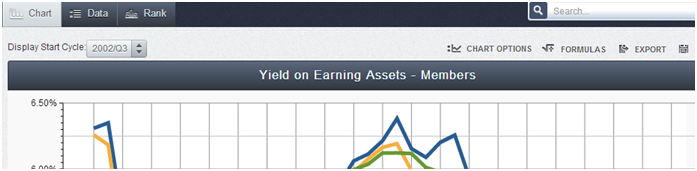
Export Custom Data Tables
Want to export your custom display that is a data table? Open an Alpha Listing or Leader Table and click ‘Export’ in the top right corner. You can export this data to:
-
-
- MS Excel
- Email link
- Image
-
Export a Folder of Displays
Oftentimes, you might want to export multiple displays at one time for a single presentation. Copy all the displays you want to export to one folder. Once you have the folder comprised of those graphs, hover over the folder directly. When you hover over the folder, you will be given the option to either export to PowerPoint or to a PDF.
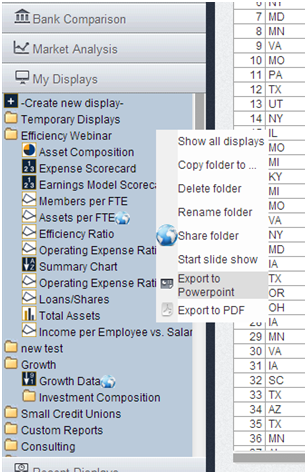
Export Custom Data Tables
Want to export your custom display that is a data table? Open an Alpha Listing or Leader Table and click ‘Export’ in the top right corner. You can export this data to:
-
-
- MS Excel
- Email link
- Image
-
Export A Folder of Displays
Oftentimes, you might want to export multiple displays at one time for a single presentation.
Copy all the displays you want to export to one folder.
Once you have the folder comprised of those graphs, hover over the folder directly. When you hover over the folder, you will be given the option to either export to PowerPoint or to a PDF.
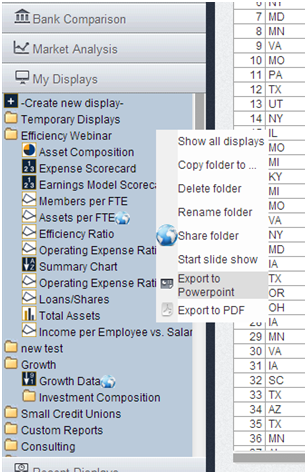
A peer group is a set of credit unions or banks that serves as a comparison set. You can use them to benchmark and analyze the performance of an individual institution (your primary).
You can build peer groups in several ways. You can select institutions by name or upload a list of charter numbers. Better still, you can customize a peer group based on financial, geographic, and other criteria. This allows you to do far more sophisticated analysis.
For example: You could compare your institution’s performance against all other credit unions in the same asset range who also have more than a certain percent of their branches in certain counties. Alternatively, you can look at other institutions with the same field of membership in your NCUA region.
There are many possible combinations that can help you do meaningful analysis and deliver significant value.
Our center for all peer group-related information is a great place to start if you want a walk-through of building the peer group you want:
Over the past three years, more than 700 credit unions have merged with other credit unions. Peer-to-Peer has a number of ways of looking at and analyzing mergers within the software:
-
-
- Peer-to-Peer allows you to combine two or more credit unions or banks together to create a merger scenario.
- Use the Merger Analysis Packet, provided for you by the Callahan Analyst Team.
-
Peer-to-Peer makes it easy to manage your standard and custom peer groups. You can delete, import, combine, and edit peer groups all in one location.
To manage your peer groups, follow these steps:
-
-
- Click on ‘Settings’ in the top menu bar and select ‘Manage Peers’.
- A window will appear that displays your peer groups. In the Manage window, you have the following options:
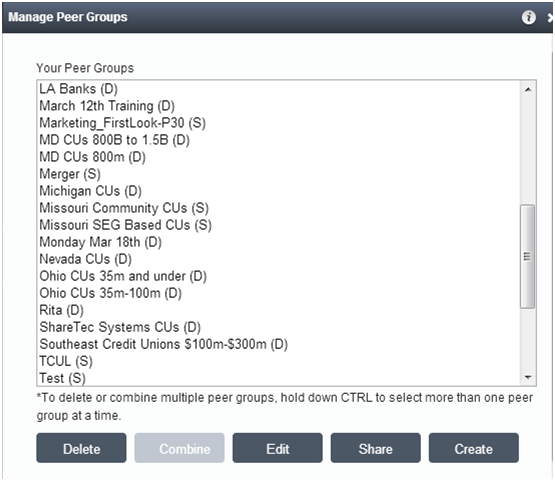
- To delete a peer group, highlight the group(s) and click Delete.
- To import peer groups, you need a .txt or excel file of the charter numbers (no header information) for each credit union you want to include in the peer group. See Import Peer Groups for more information on how to import peer groups.
- To merge peer groups, highlight the groups that you would like to join by holding down the control button and selecting the groups. Then click Combine. Note: You can only combine static peer groups, not dynamic.
- Name the new group in the Peer Group Name text box. Click Save. Important: Peer-to-Peer will not delete the original peer groups that you combined.
- To edit peer groups, click on the individual peer group that you would like to edit and click Edit. This will bring you back to either the Custom Build or individual Select window, depending on how you originally built your peer group. You can now make any desired changes and re-save the peer group.
-
Peer-to-Peer includes an advanced search function, located in the top right corner of the interface.
The search bar allows you to:
-
-
- Look for individual graphs, formulas, or account codes in the program
- Change your primary
- Add institutions to your comparison set
- Pull a graph you’ve already made
- Create a custom display
-
Peer-to-Peer includes pre programmed formulas, allows you to modify formulas, and also gives you the ability to create your own.

