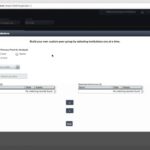What is the Formula Wizard?
In addition to the pre-built displays and peer groups in Peer-to-Peer, the software allows you to build custom peer groups and custom displays to best suit your analysis needs.
Callahan’s Formula Wizard is a built-in tool (indicated with a binoculars icon) found in Peer-to-Peer that can be used to help find:
- Specific account codes
- Formulas
- Operational and proprietary vendor information
Where can you find the Formula Wizard?
The Formula Wizard can be found in two places within Peer-to-Peer:
1. Create A Peer Group module:
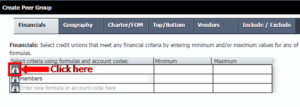
2. Create New Display Module:
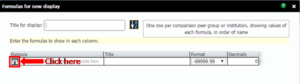
How do you use the Formula Wizard?
Click on the binoculars icon to open the Formula Wizard:
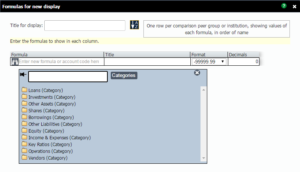
You can locate information in the Formula Wizard using both its built-in search bar as well as a categorized folder structure. Tip: click the “Categories” button to return to the folder view, or collapse all of the folders.
Using the Search Bar:
- If you know the name of what you are looking for, type it into the search box and results will begin to populate as you type. Once you have found what you are looking for, simply click on the result and it will be added to the formula bar.
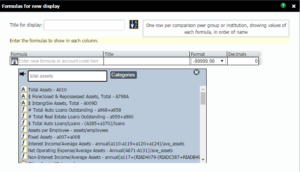
Using the Category Folders:
- If you are unsure of the name of what you are looking for or would like to browse, use the categorized folder system to navigate by topic. Once you have found what you are looking for, click the name of the account to add it to the formula bar.
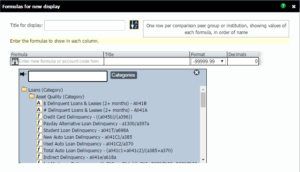
Tip: If you are adding multiple rows of formulas, click on the “Thumb Tack” to keep the Formula Wizard open after you add an account.