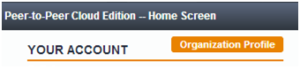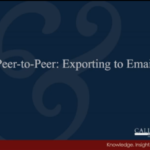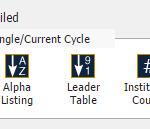Looking to go through a core processor conversation? Want to see who your peers use as their credit card processor? We track several vendor relationships here at Callahan & Associates and load this data into Peer-to-Peer.
Relationships we track in Peer-to- Peer include Auditors, Data Processors, Debit Card Signature Processors, and Mobile Banking Providers, among others.
Within Peer-to-Peer, vendor relationship information can be accessed in three different ways:
- When creating a custom peer group of credit unions
- When pulling a list in the “My Displays” section
- When looking at the operational review of your Primary selected credit union
To create a list of peer groups with certain vendor relationship criteria, follow these steps. (i.e. you want to compare your credit union to a group of credit unions that use a certain core processor)
- Click the drop-down box under Comparison Set and select ‘Create New’ to begin creating a new peer group.
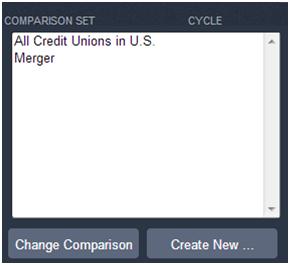
- Make sure ‘Create a peer group based on criteria’ and ‘Credit Unions’ are selected on the pop-up and click Create.
- Enter any financial criteria (ex. asset range), geographical criteria (ex. state), and Charter/FOM criteria that you want to examine. If you do not want to add any of these filters, simply click ‘Vendors’ at the top to skip ahead.
- Once you get to the Vendors tab, select the ‘Type of Service’ desired on the left, and then select specific vendors. Note: Hold down the CTRL key to select more than one vendor or click ‘Select All’ to use all vendors shown.
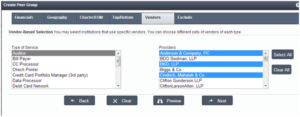
- Click ‘Name & Finish’ and choose a name for your new peer group, then choose to add it to your comparison set.
To obtain a list credit unions and their vendor relationships, follow these steps.
- Make sure to have the Peer Group of all the institutions you want vendor data for in your ‘Comparison Set’ before creating your custom list.
- Go to ‘My Displays’ at the bottom of the screen, and click ‘Create New’.
- Choose ‘Alpha Listing’ or ‘Leader Table’ at the bottom under ‘Detailed’.
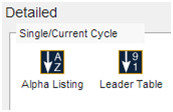
- Enter one of the below formulas into the ‘Formula’ window.
- Click ‘Save’ and choose the folder you would like to list to be found in the future.
| Vendor Relationship | Formula to Enter in Custom Display |
| Auditor | auditor |
| Credit Card Portfolio Manager | CreditCardPortfolioManager3rdParty |
| Credit Card Processor (in-house) | ccProcessor |
| Data Processor | dataprocessor |
| Debit Card PIN Processor | DebitCardPINProcessor |
| Debit Card Signature Processor | DebitCardSignatureProcessor |
| e-Statements Provider | eStatementsProvider |
| Mobile Banking Provider | MobileBankingProvider |
| Online Banking Provider | OnlineBankingProvider |
| Primary 1st Mortgage Buyer | mortgageBuyer |
| Prepaid Cards | PrepaidCards |
| RDC | RDC |
To view vendor relationships for your selected Primary, follow these steps.
- View an overview of the Technology Partners under Performance Reports->Operational Review->Technology Review.
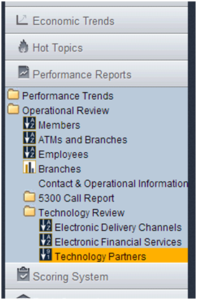
- You can also click the ‘Organization Profile’ button in the top left corner of your Peer-to-Peer Home Screen.