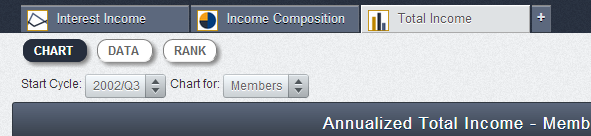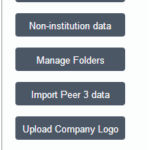Peer-to-Peer now includes tabs so you can open new charts and refer back to old ones all in one session. This feature works very similar to how tabs work in your internet browser.
When you close out of the home screen, you will see a blank canvas to start your analysis. The first graph or chart you pull will be your first tab. If you keep that tab open, each chart you click will replace the current one you have open, just like before. Now you have the option to open a chart, then another in a new tab.
To open a new tab, click the + sign to the right of your last tab. This will open a blank tab. Now you can click a chart to fill this tab and repeat as many as you would like. Peer-to-Peer will remember your tabs the next time you log in, but will reset over night.
To remove an open tab, hover over the right corner and an X will appear. Simply click the X and your tab will disappear.