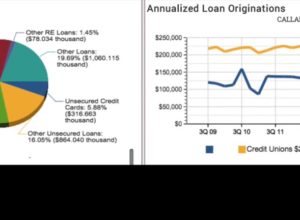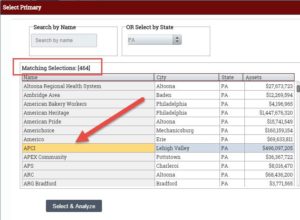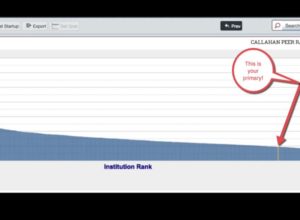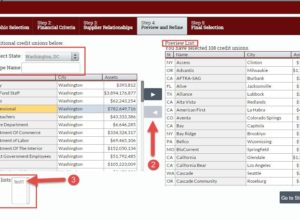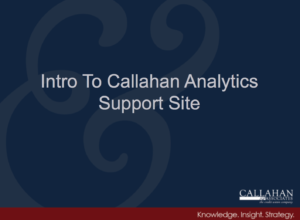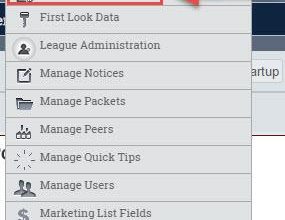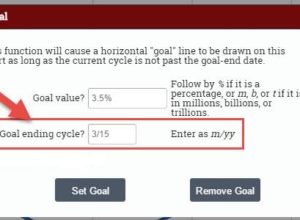CUTarget Support
CUT: How To Select And Change Your Primary (102)
4 steps to setting up your analysis. Step 1: Locate Primary in the upper left hand corner of the screen. Click on the down arrow. Step 2: In the Select Primary pop up, either search for any credit union by name OR use the Select by State drop down. Using the Select by State drop …
CUT Tutorial: How To Create A Peer Group (103)
6 easy steps to custom peer group creation Step 1: Click on the Peer Group drop down, located in the upper left hand side of the screen. Then Click –Create Peer Group- (the first option in the drop down) Step 2: Set the Financial criteria for your Peer Group. You may enter minimum and/or maximum …
CUT: How To Build A Marketing List (104)
[zilla_alert style=”red”] DISCLAIMER: There are two parts to building a marketing list. Part I is a one-time, but necessary, portion of the process. Part II is the process you will go through each time you wish to build (or edit) a new marketing list. [/zilla_alert] PART I – CUSTOMIZING YOUR MARKETING LIST OPTIONS Q: Why …
Intro To Callahan Analytics Support Site
Callahan has recently launched its new Callahan Analytics Support Site! Watch this short video to learn more about all of the resources available to you.
CUT: Explanation Of Performance Analysis Text
The performance analysis text ranking system of CUTarget includes two primary components: Textual analysis that includes ratio definitions and suggestions on how these relate in the context of the credit union. Star-based rating system to indicate a credit union’s relative performance for a given ratio Note: When exporting packets to PowerPoint, the performance analysis text boxes are …
CUT: How To Create An Exclusion List
6 steps to build an exclusion list. [zilla_alert style=”red”] Creating an exclusion list allows you to compile a group of credit unions that you may not want to include in a given marketing list. [/zilla_alert] Step 1: Hover over Settings near the top of the screen. Step 2: In the drop down menu that appears, …
CUT: How To Set A Goal
6 easy steps to place (and remove) a goal line on any display. Step 1: Click on any display in the left hand navigation. Click on the Set Goal button above the display. NOTE: You may only set a goal for one display at a time. If you are looking at a packet of displays, …
CUT Tutorial: How To Create A Packet
5 easy steps to build a custom packet. Step 1: Locate My Packets near the bottom of the left hand navigation. Step 2: Click on My Packets to expand it. Then click on the first option, -Create New Packet-. Step 3: Select displays from the All displays list. To add a display(s) to your packet, …