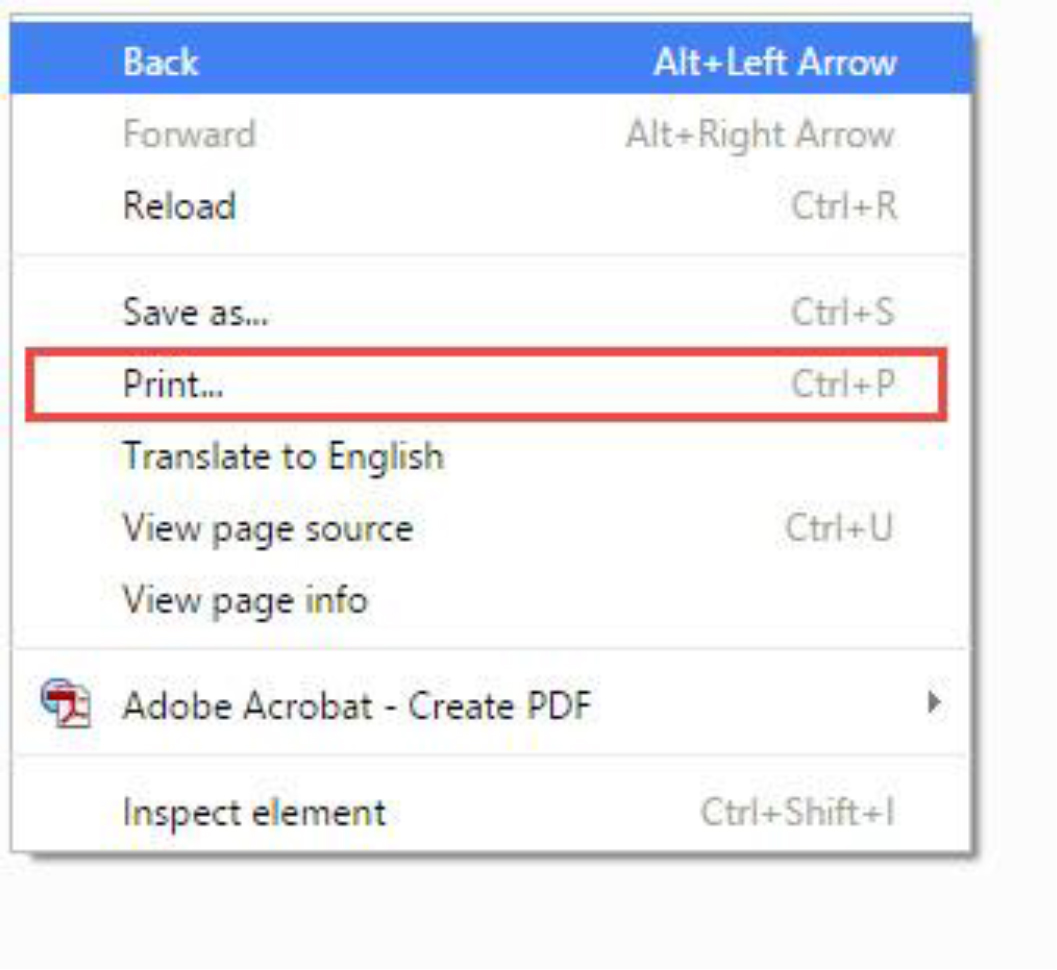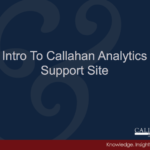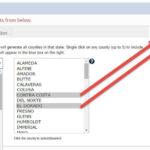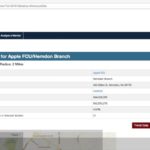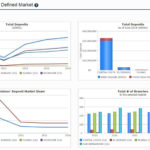Watch a Brief Tutorial
Step-By-Step Guide
- The first table on this report page provides the institution name, the headquarter address, and total deposits reported (for all branches).
- Each branch location for that institution is represented by a pin on the map.
- You may zoom in and zoom out using the “+” and “-“ buttons in the upper left hand corner of the map.
- Hover over any pin and the information for that specific branch will populate on the right side of the map.
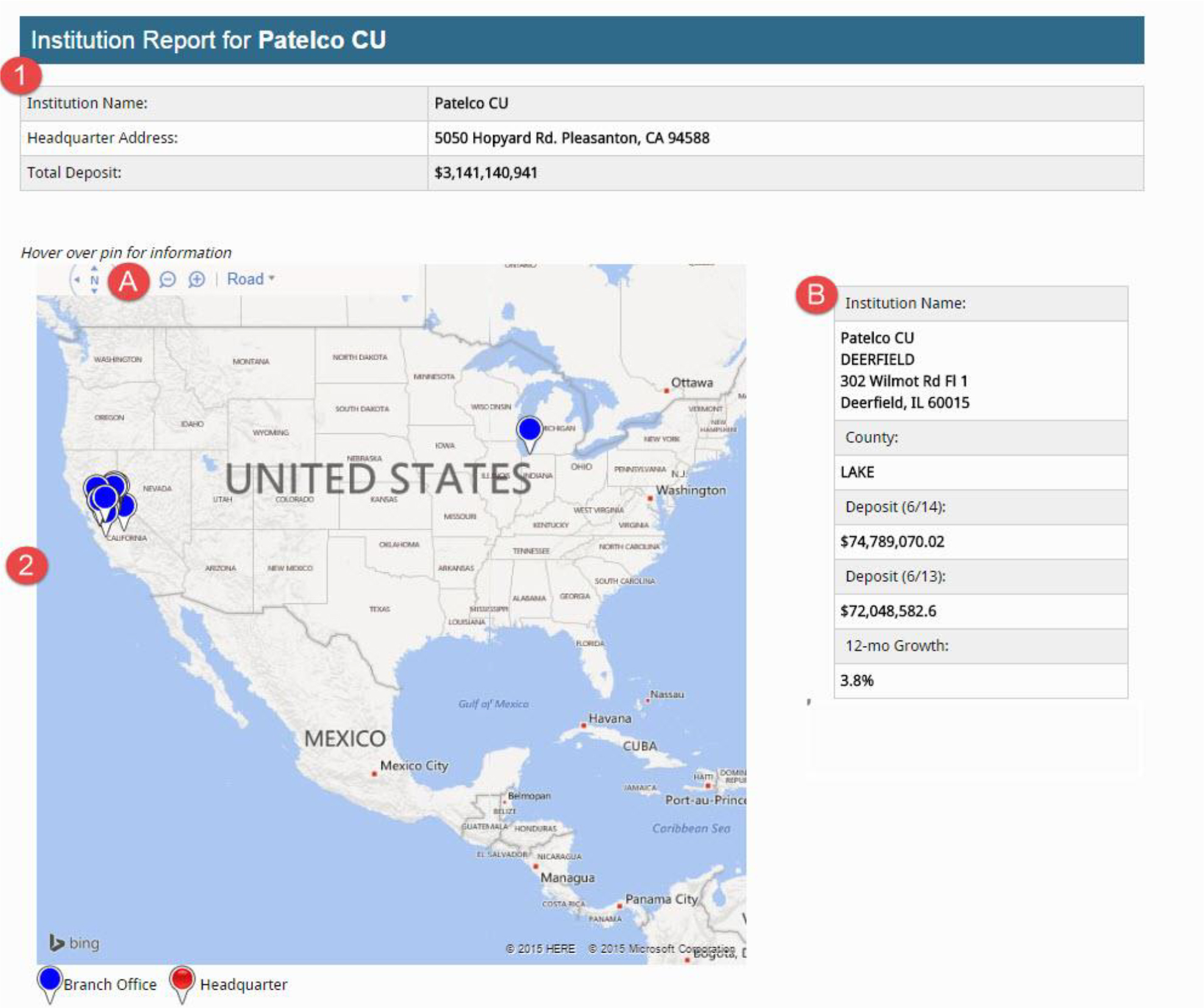
- Scroll down to access a list of all the branches associated with the institution you selected. The table is organized alphabetically by the name of the city the branch resides in.
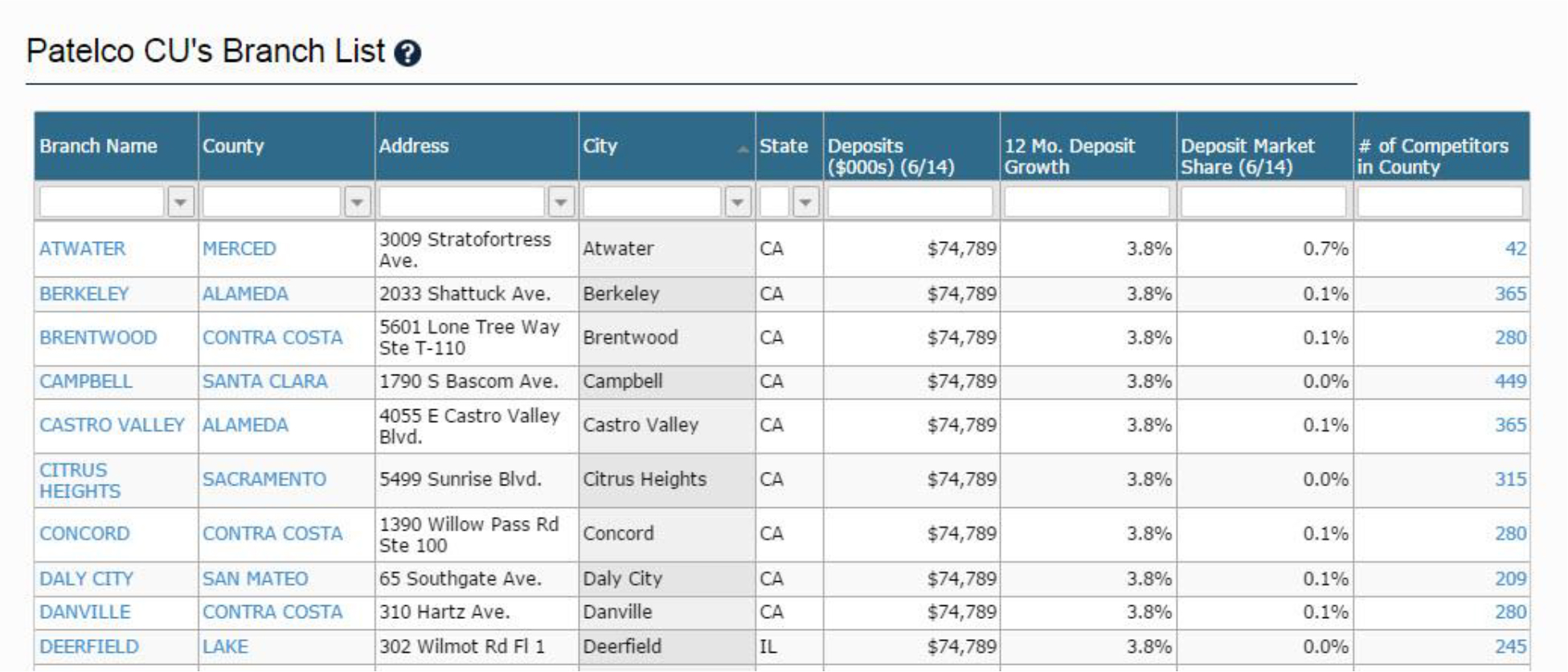
- Hover over any column header; click on the small arrow that appears to re-sort the table.
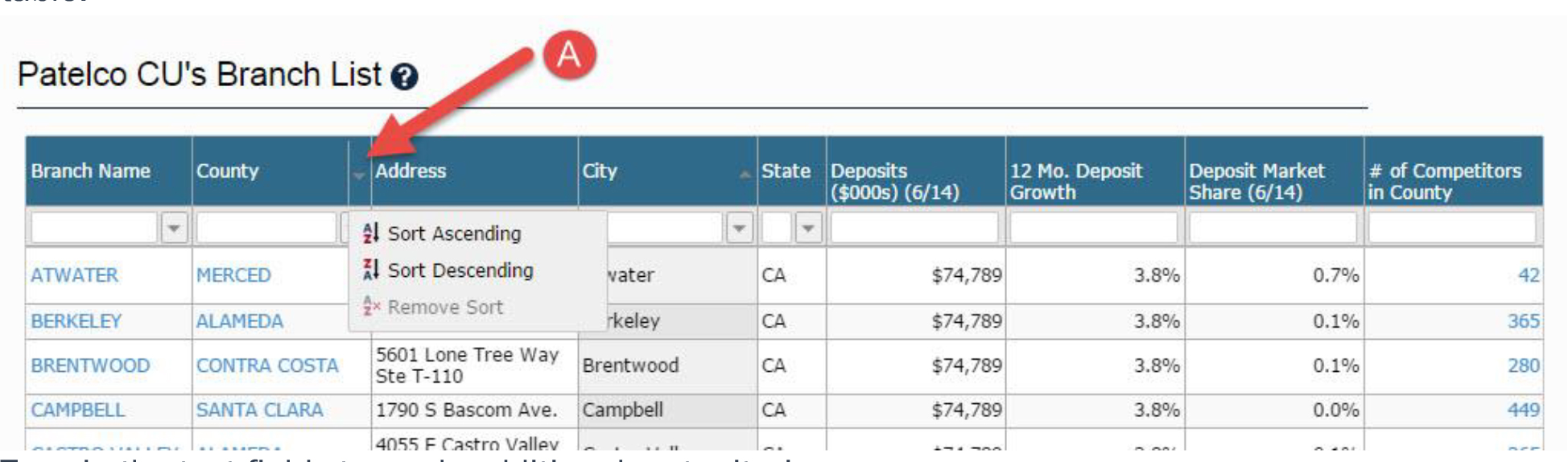
- Type in the text fields to apply additional sort criteria
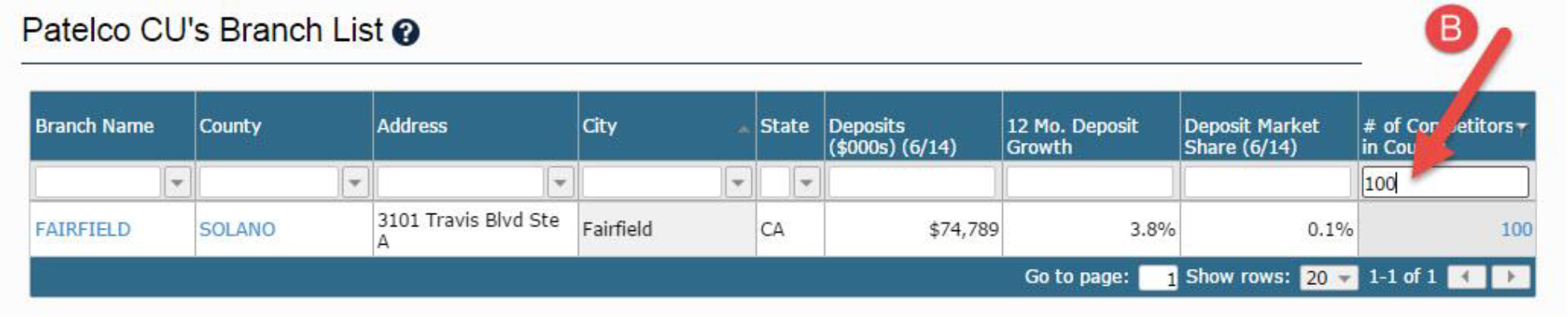
- Hover over any column header; click on the small arrow that appears to re-sort the table.
- To view the competitors surrounding a specific branch, click on a “# of Competitors in County” number. This will open a new tab showing you the specific institutions in that county.
TIP: Any item in the table in blue indicates it is a hyperlink that will allow you to analyze that branch, county, competitors, etc.
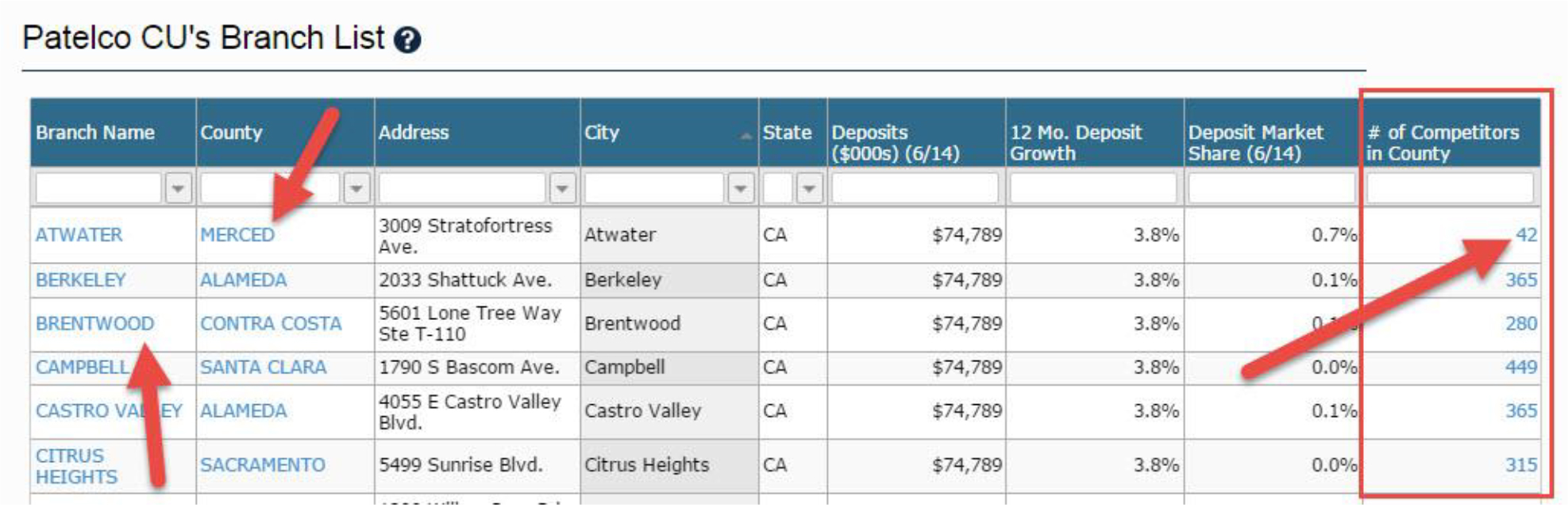
WANT TO PRINT THE ENTIRE BRANCH REPORT?
- Right click anywhere on the screen
- Click “Print”