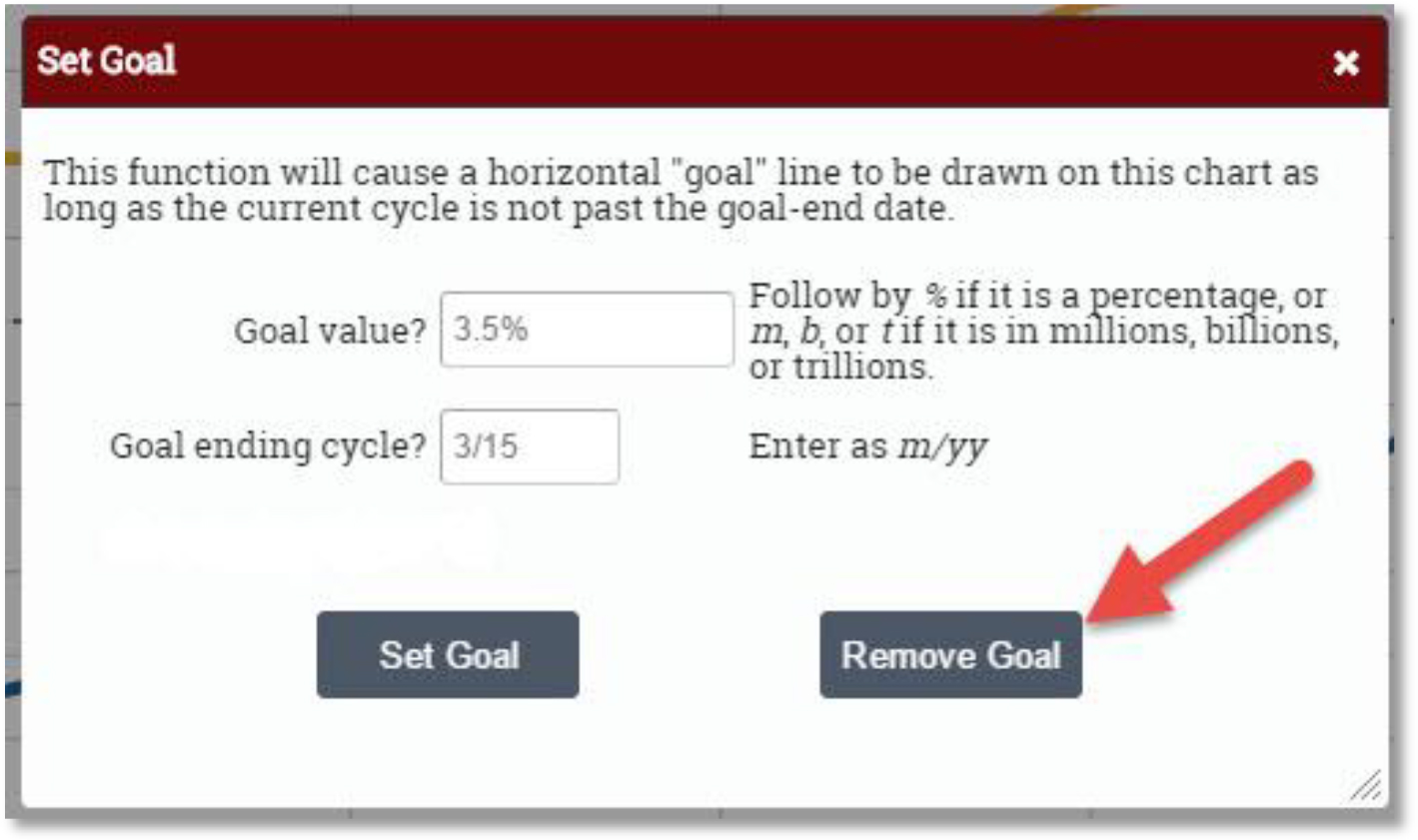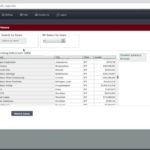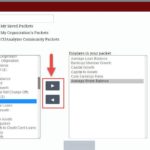6 easy steps to place (and remove) a goal line on any display.
Step 1: Click on any display in the left hand navigation. Click on the Set Goal button above the display.
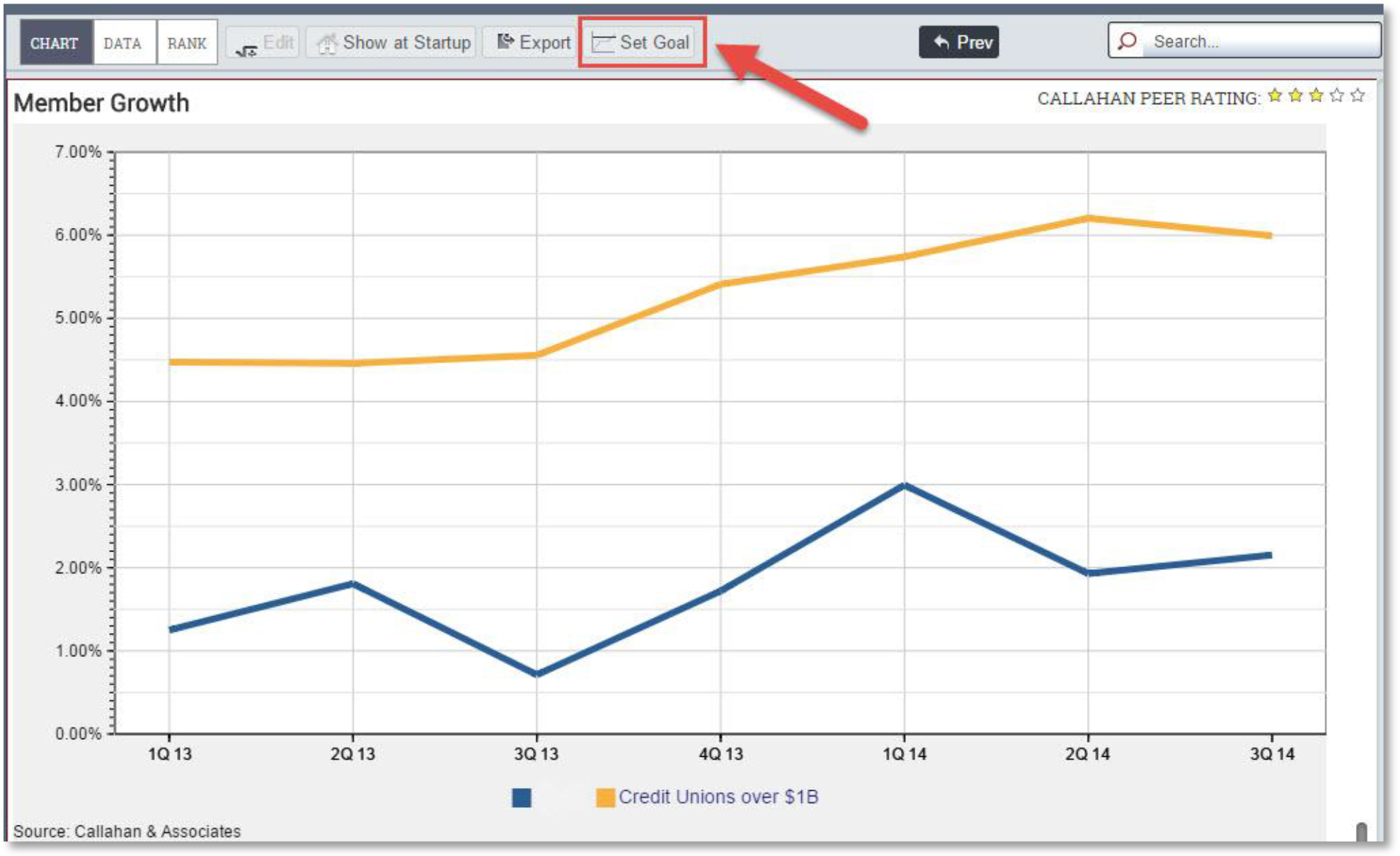
NOTE: You may only set a goal for one display at a time. If you are looking at a packet of displays, the Set Goal button will be grayed out.
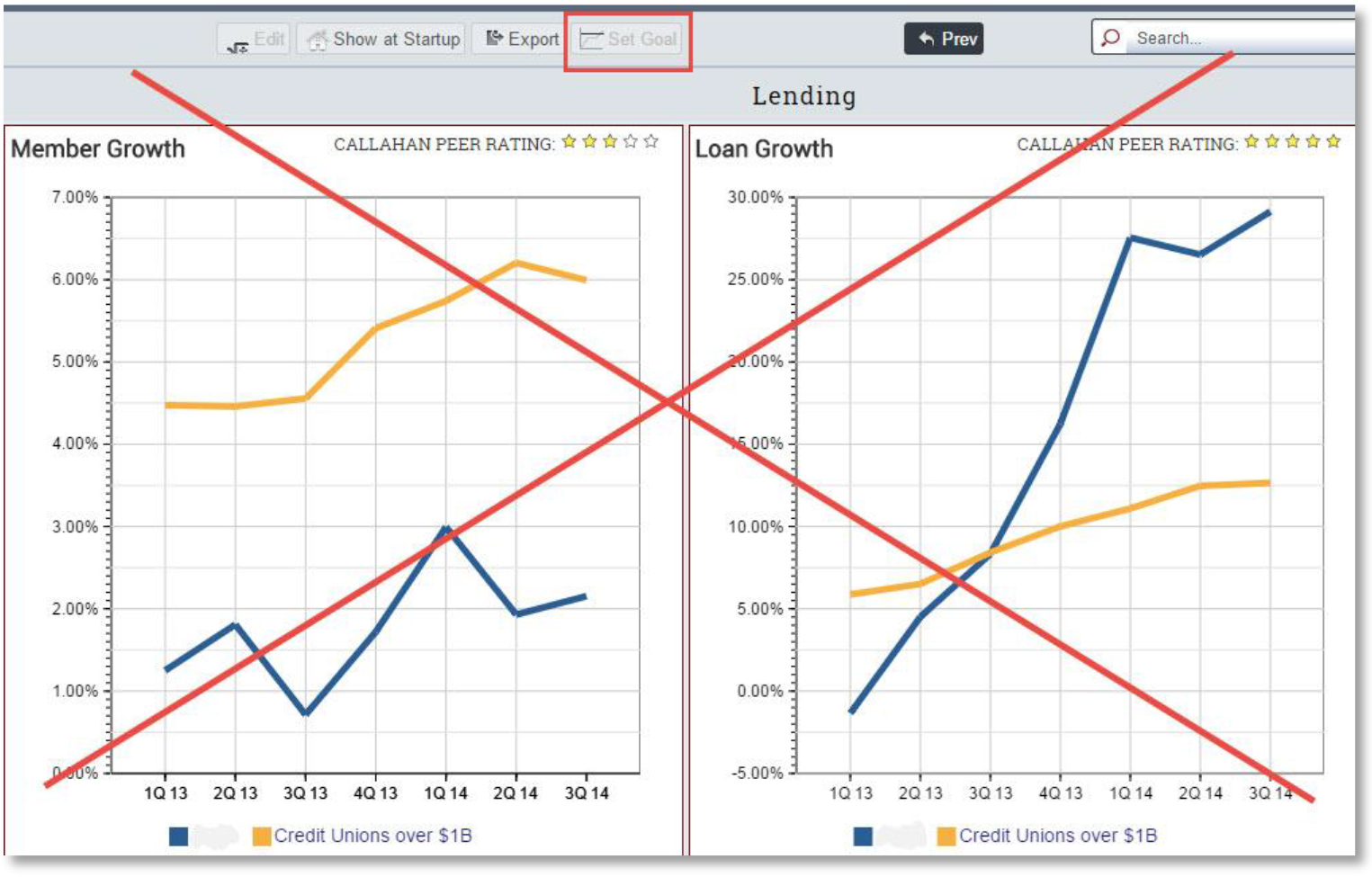
Step 2: In the Goal Value field, enter the value of the goal you wish to set for that display. If the value is less than 1%, you must enter a zero (0) before the decimal point. EXAMPLE: 0.5%
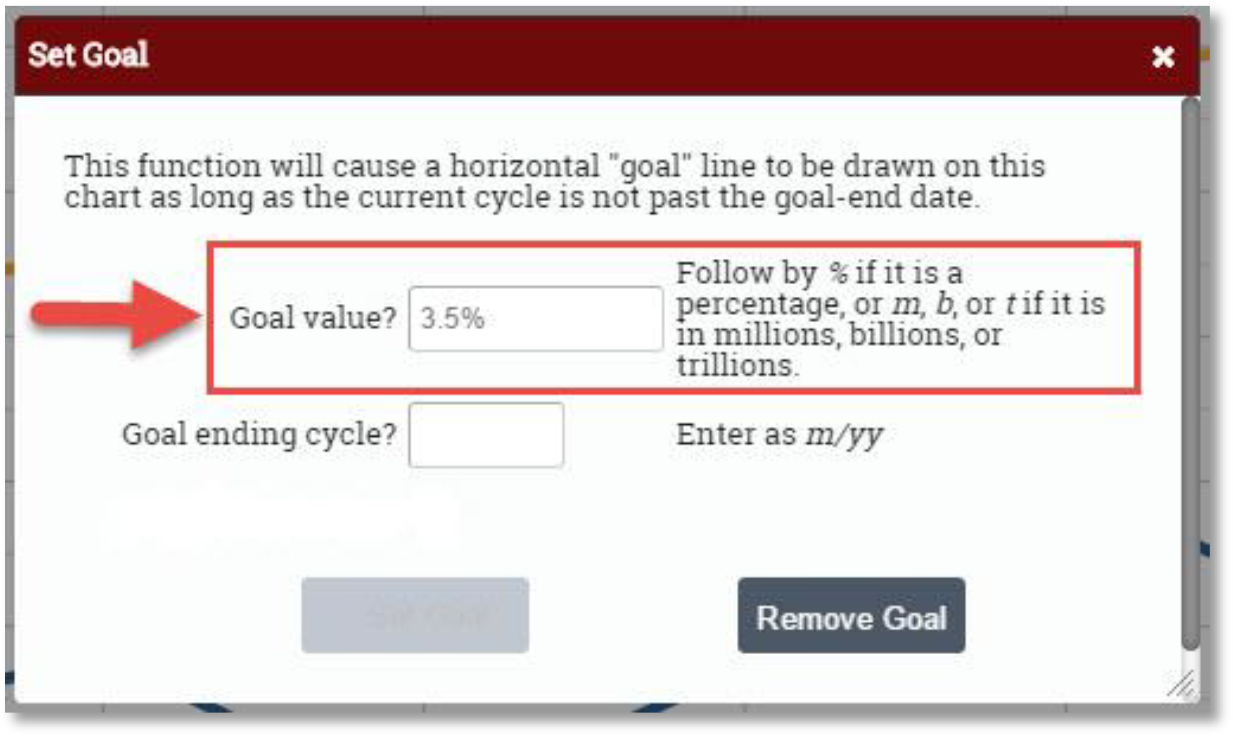
Step 3: In the Goal Ending Cycle field, enter the date in which you intend to reach the goal value. EXAMPLE: If you wish to reach the goal value by March of 2015, enter 3/15.
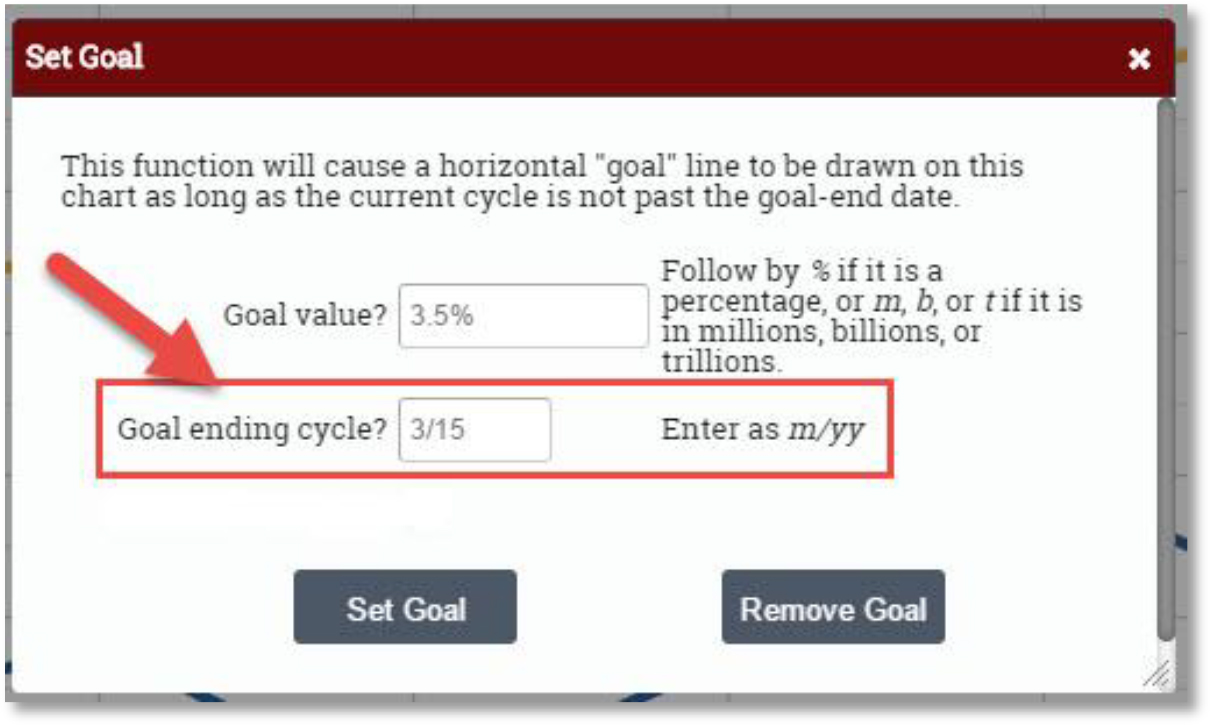
Step 4: Click the Set Goal button. Doing so will generate a horizontal line on all instances of that display.
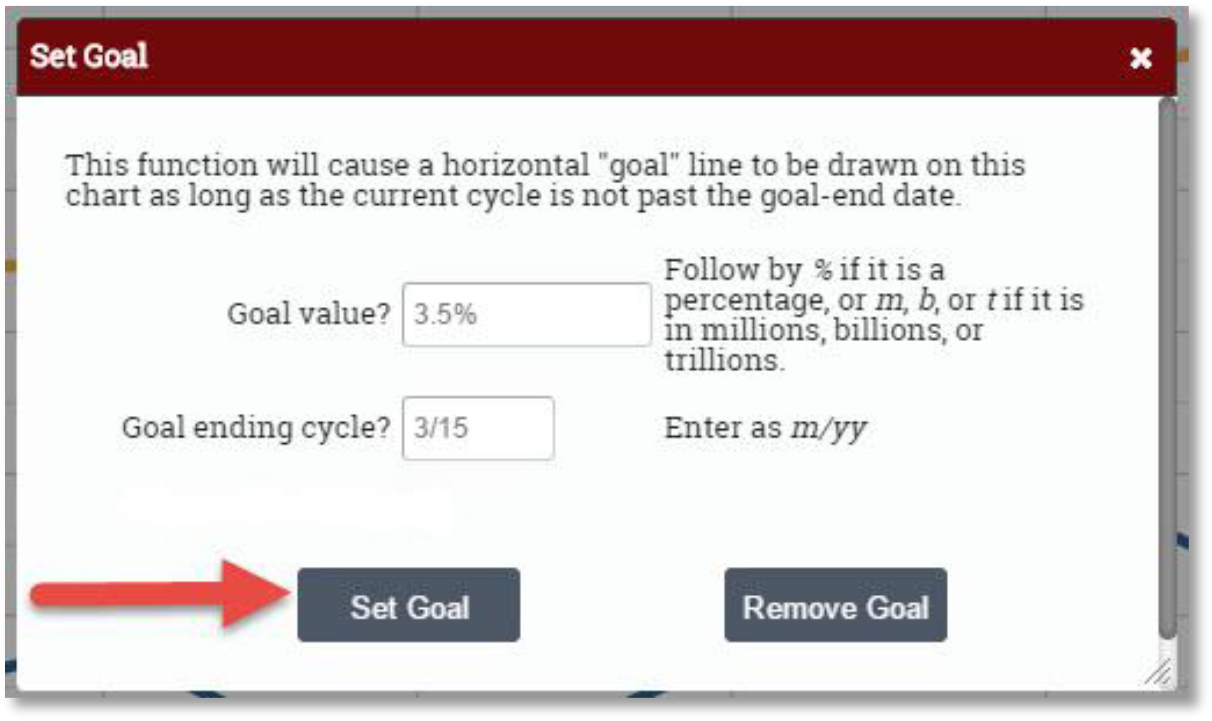
Step 5: To remove a goal, click on the Set Goal button.

Step 6: Click the Remove Goal button. The goal line will no longer appear on the display.