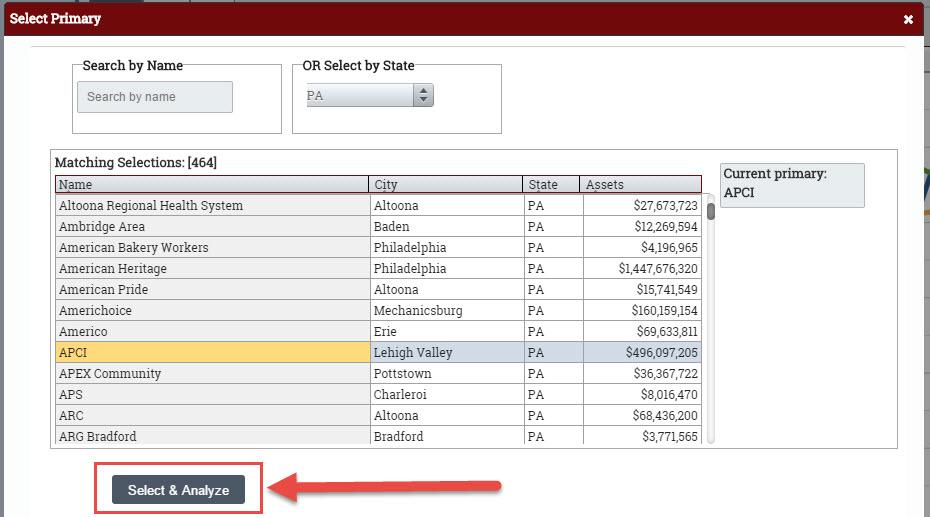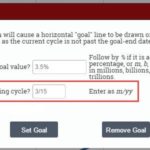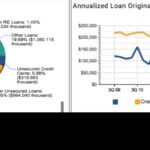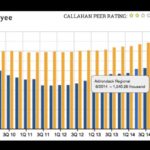4 steps to setting up your analysis.
Step 1: Locate Primary in the upper left hand corner of the screen. Click on the down arrow.
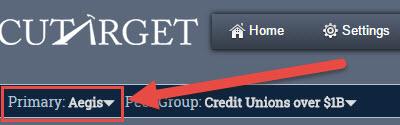
Step 2: In the Select Primary pop up, either search for any credit union by name OR use the Select by State drop down. Using the Select by State drop down will pull a list of all the credit unions in the particular state you have selected.
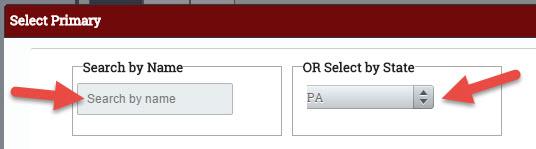
Step 3: Scroll through the Matching Selections table until you locate the credit union you would like to make the primary. Click on the credit union so it is highlighted in orange.
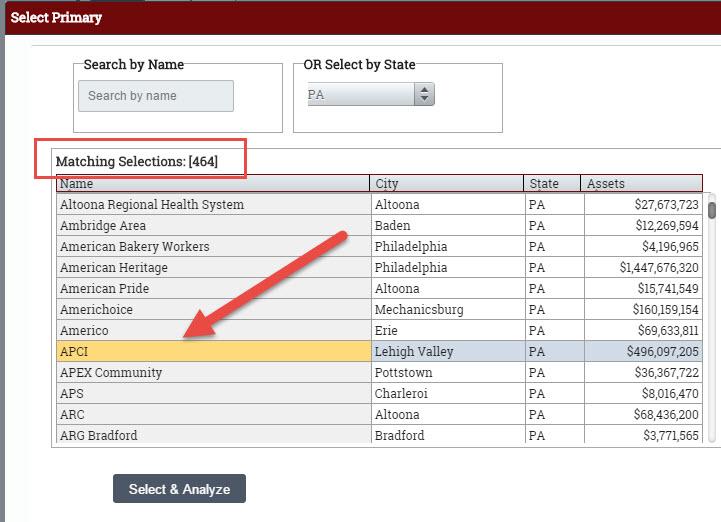
Step 4: Click the Select & Analyze button.