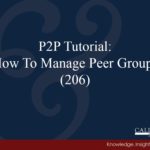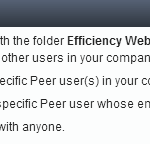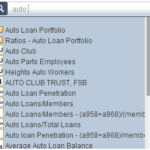Scroll to the bottom to watch a brief video tutorial.
Peer-to-Peer allows you to select a primary institution as well as any comparisons you would like to use to compare performance. Once you set your primary, all charts and graphs will reflect data for that organization you have selected.
To change your primary click the name of the primary you have selected at the top of the screen.
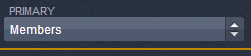
The primary screen will pop up.
Here you can choose what type of institution you would like to select. A primary can be a credit union, bank, peer group, or merged institution. Search by name or select the state on the right to find the primary you would like to examine.
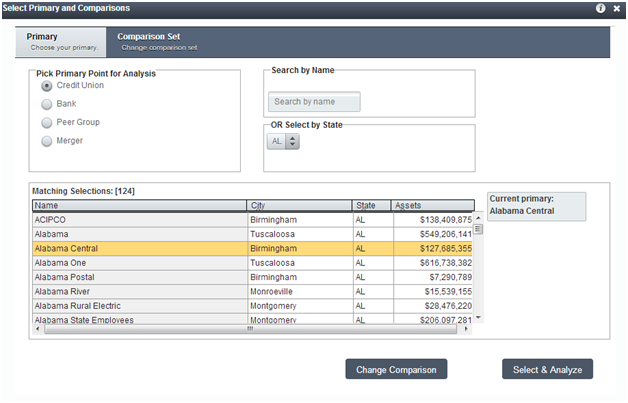
Once you find the primary, click on it. The selection should highlight yellow. You can now choose to ‘Select & Analyze’ at the bottom if you only want to examine that one institution or you can click ‘Change Comparison’ at the bottom to add a comparison to your analysis.
Adding Comparisons to Your Analysis
You can add comparisons to your analysis by clicking ‘Change Comparison’ on the primary selection screen or by clicking the comparison set drop down at the top of the screen.
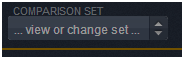
Once on the ‘Comparison Set’ screen, you can search for individual institutions to add on the left or add one of your peer groups. All custom peer groups will be red. Peer-to-Peer includes several built-in peer groups for you to use. To add a peer group or individual comparison, simply double click it or select and use the down arrow. It will then appear in the bottom box titled ‘Your Selected Comparisons’.
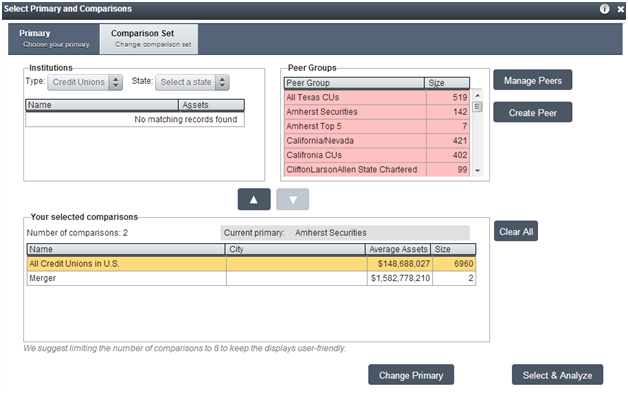
If you want to remove any that are selected, double click to remove the selection or use the arrows to add and remove. When you’re ready to start analyzing, click “Select & Analyze” in the bottom right corner.
Brief Video Tutorial
Properly setting up your primary and comparison set is the first step to using the vast amount of data readily available in Callahan & Associates’ Peer-to-Peer software. Watch this four-part series to learn how to set up your analysis and helpful shortcuts to help make Peer-to-Peer an easy-to-use, helpful tool.
https://iframe.dacast.com/vod/c94cf664f6abb2621f07f249b463a648/79fd3f17d741282d7afd61fe7bdf90db
Watch this four-part series to learn:
- Why you need to select the proper institutions to get the analysis you’re looking for;
- How to quickly select a credit union, bank, or peer group for your primary institution;
- Two different ways to include credit unions, banks, or peer groups in your comparison set;
- Quick and easy shortcuts to speed your analysis!